Filter and segment your audience
Plausible Analytics allows you to easily segment your audience to analyze and understand the different trends. A segment is made up of one or more filters. You can save any segment for quick and convenient access.
How to filter your dashboard
Any metric you click on in your dashboard creates a new filter. Click on any referral source, any of your pages or any location, device or goal and your dashboard will then show only the traffic for the metric you have selected.
You can mix and match filters too. So you can click on a referral source, then click on a country and then a goal to see all the traffic sent by the chosen referral source that is based in the selected country and that has converted on the selected goal.
Your current filters will be displayed on the top of your dashboard. You can click on the name of the existing filter to edit it or on the x icon to remove it.
You can remove all your filters by hitting the Esc key on your keyboard or by selecting Clear all filters in the filters menu (***).
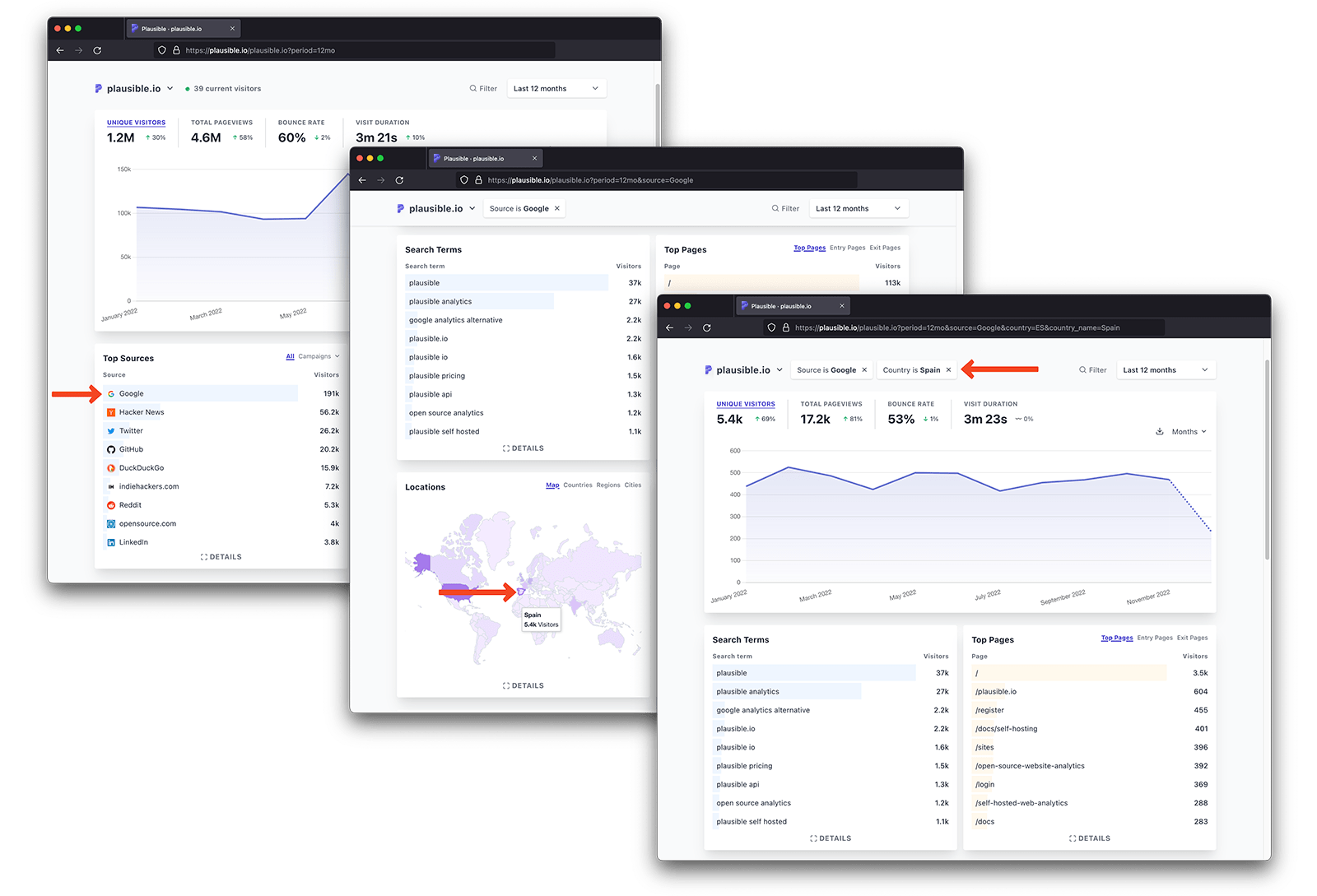
Use the "Filter" button for more powerful segmenting and matching
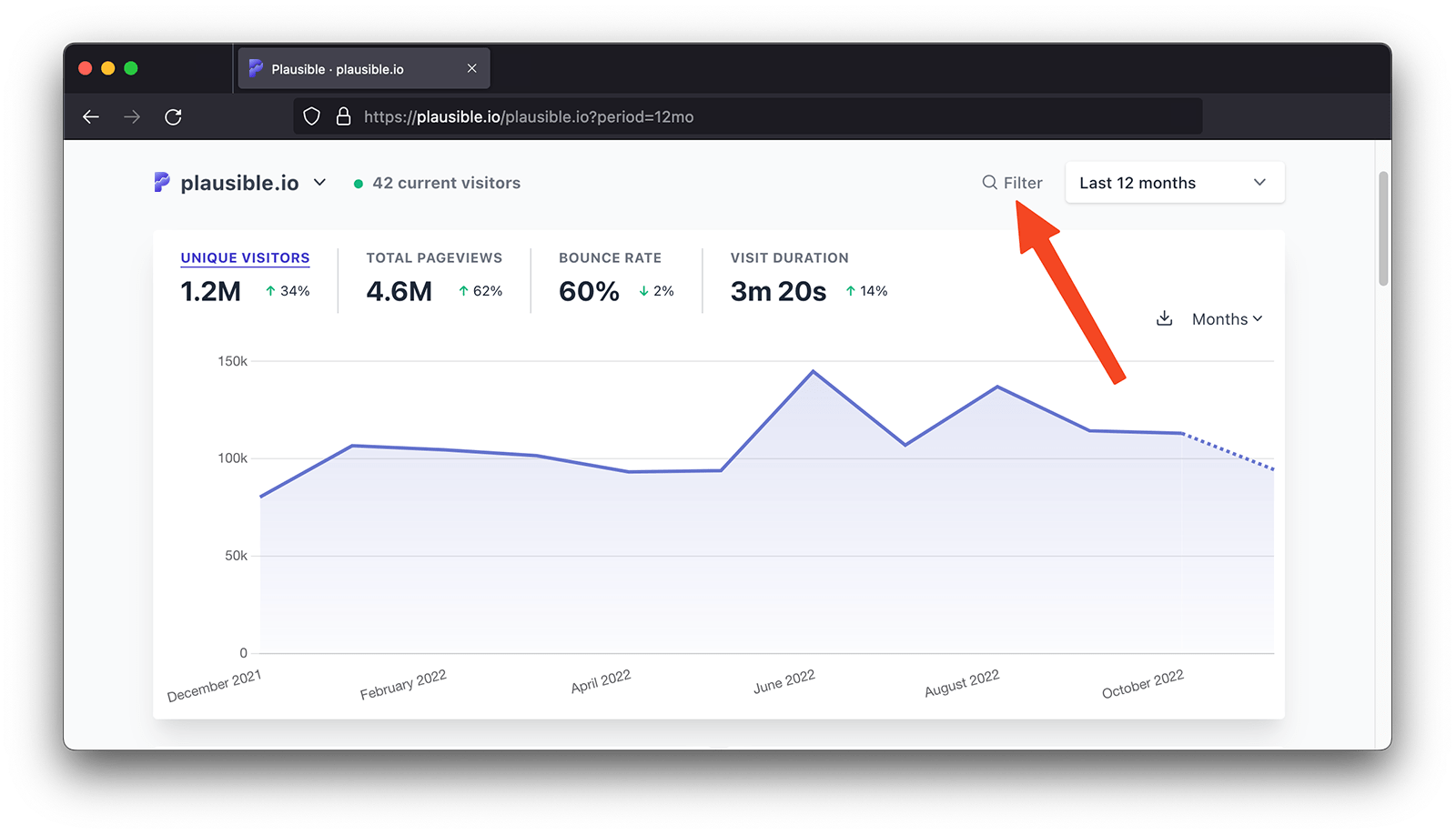
When you’re trying to understand and analyze your traffic, the "Filter" button is a powerful tool. It allows you to search, select multiple entries and it includes options "is", "is not", "contains" and "does not contain" to give you more flexibility when matching and segmenting your audience. Click on the "Filter" button on the top right of your dashboard to start adding filters.
Filter by multiple sources, countries, pages and more
You can filter your stats by multiple sources, countries, pages and more, all at once. This is useful if you want to group specific geographical regions, separate organic search traffic from other sources or segment your audience to your needs.
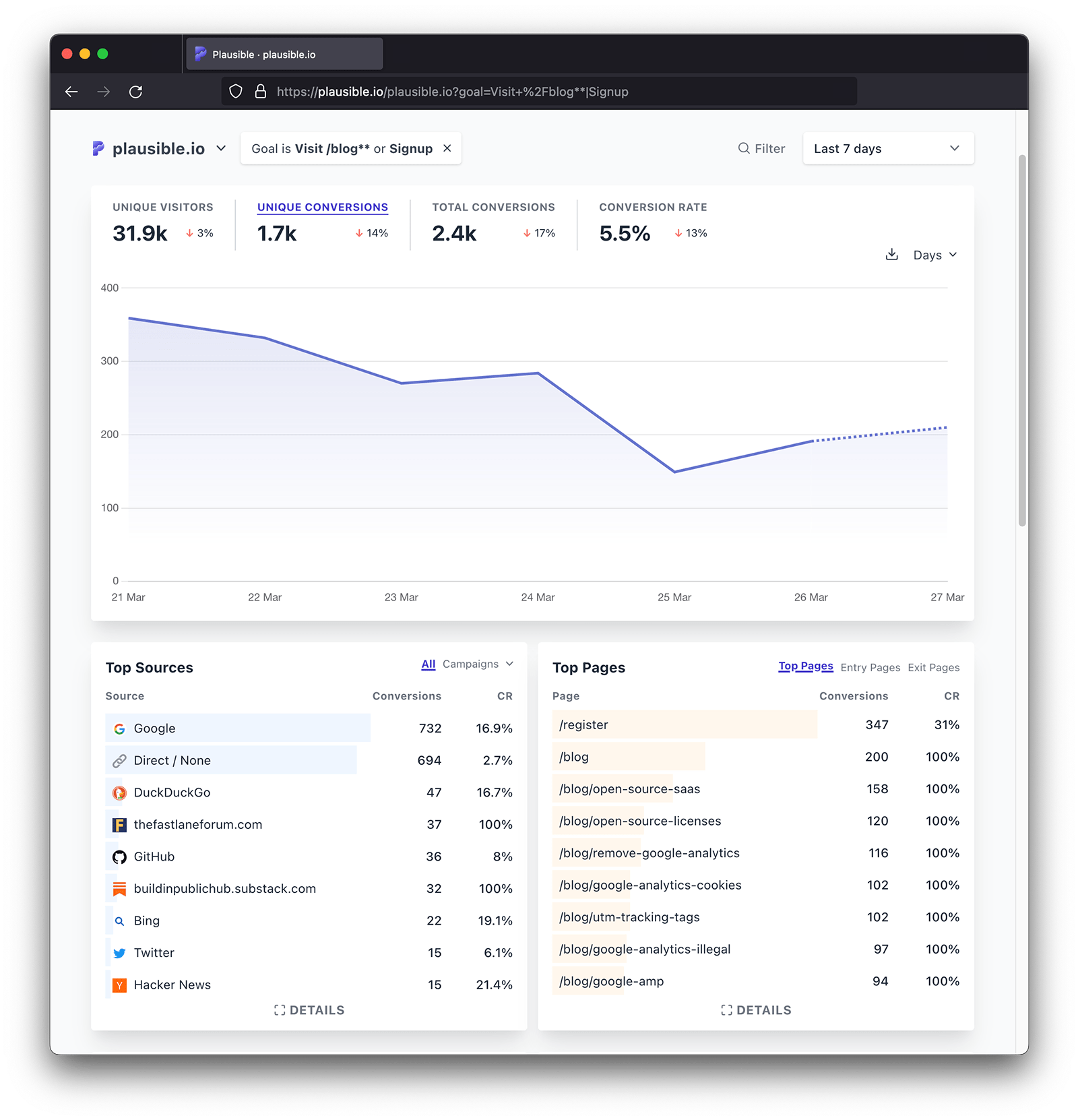
Search for any metric
You can search for any metric such as a particular country, referral source or page on your site. Start typing to discover the specific page (or another metric) you're looking for. No need to scroll through the long list of countries or pages.
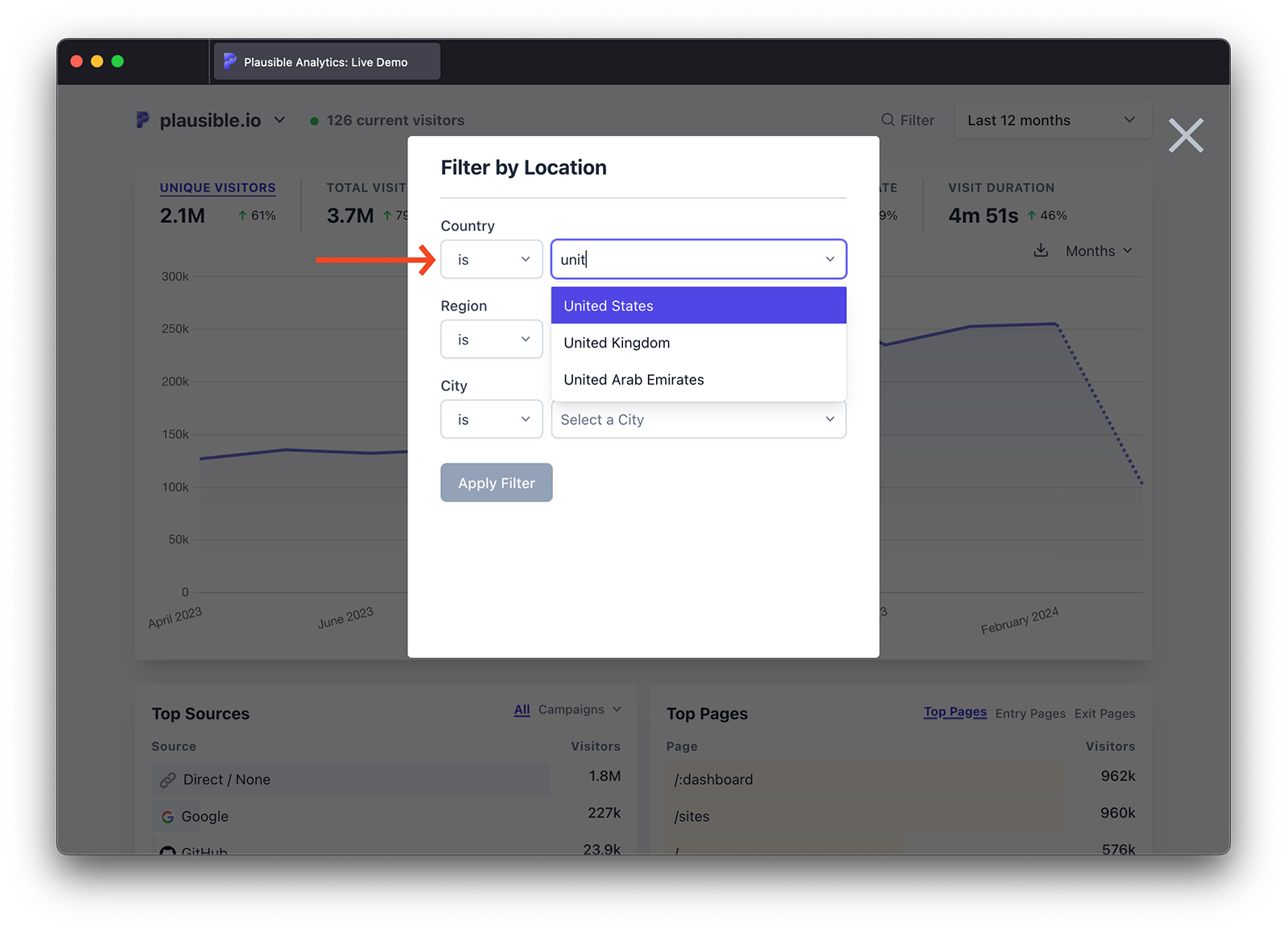
Exclude specific segments of traffic
You can exclude specific segments of traffic and only display the traffic that isn't part of the excluded segment. You can, for instance, exclude traffic from the United States so your dashboard only shows the visitors that aren't based in the USA.
Click on the "Filter" button, then select "Country" as your metric, choose "is not" (or "does not contain" as an alternative) and then select (or type) the name of the country you want to exclude. You can do the same for referral sources or any of the other metrics.
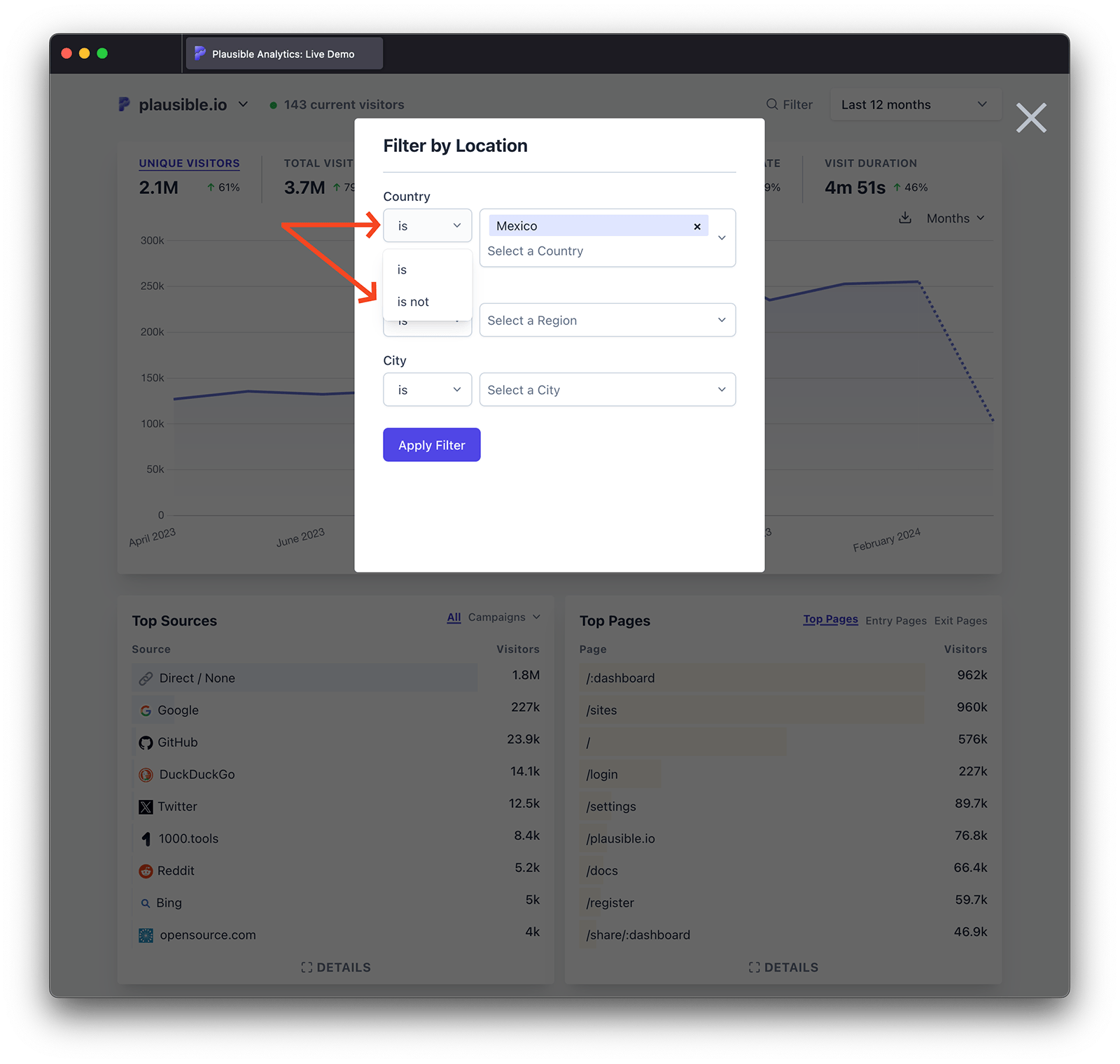
Group relevant pages, marketing campaigns and more
Want to group all your blog posts and analyze the traffic to the blog separately from the rest of your site? Or exclude traffic that has visited a specific section of your site such as your logged in pages or your order confirmation page? Or do you want to group all the traffic from a specific set of marketing campaigns?
You can group pages, sources, campaigns and more by using the "Filter" button. For instance, the "Page" menu within the filter button includes options "contains" and "does not contain". Put any specific keyword to group all of your pages that contain that keyword.
Would you like your grouped pages to be permanently displayed in your dashboard? You can do so by using pageview goals.
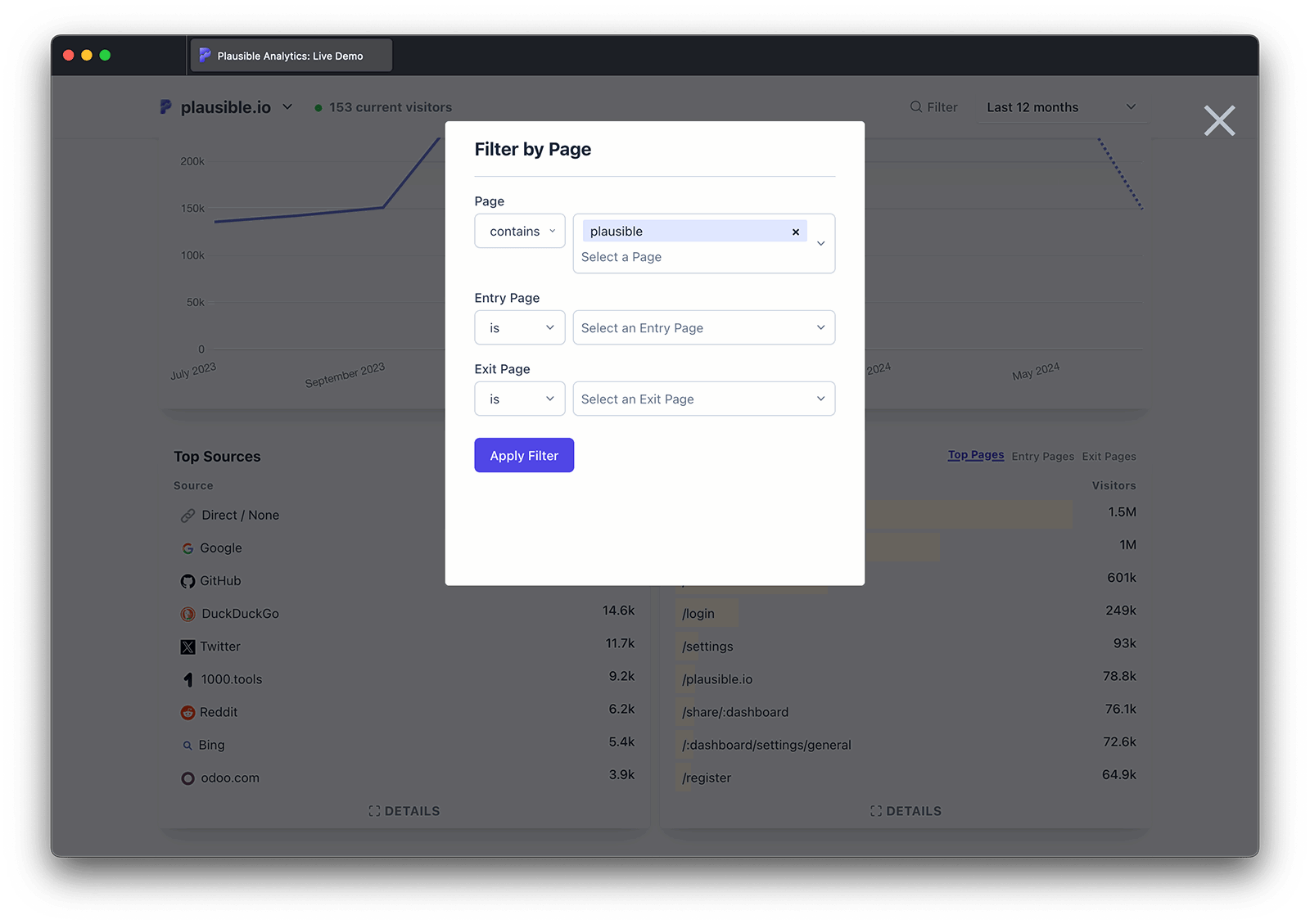
Filter by subdomain or hostname
Want to filter by hostname so you can segment your stats to a specific subdomain only? You can do so by using the "Filter" button and choosing the "Hostname" entry within the menu.
You can choose to segment your traffic by any one specific hostname from the list, you can exclude any one specific hostname or even segment by hostnames that contain any specific word.
Learn more on how Plausible handles cross-subdomain tracking here.
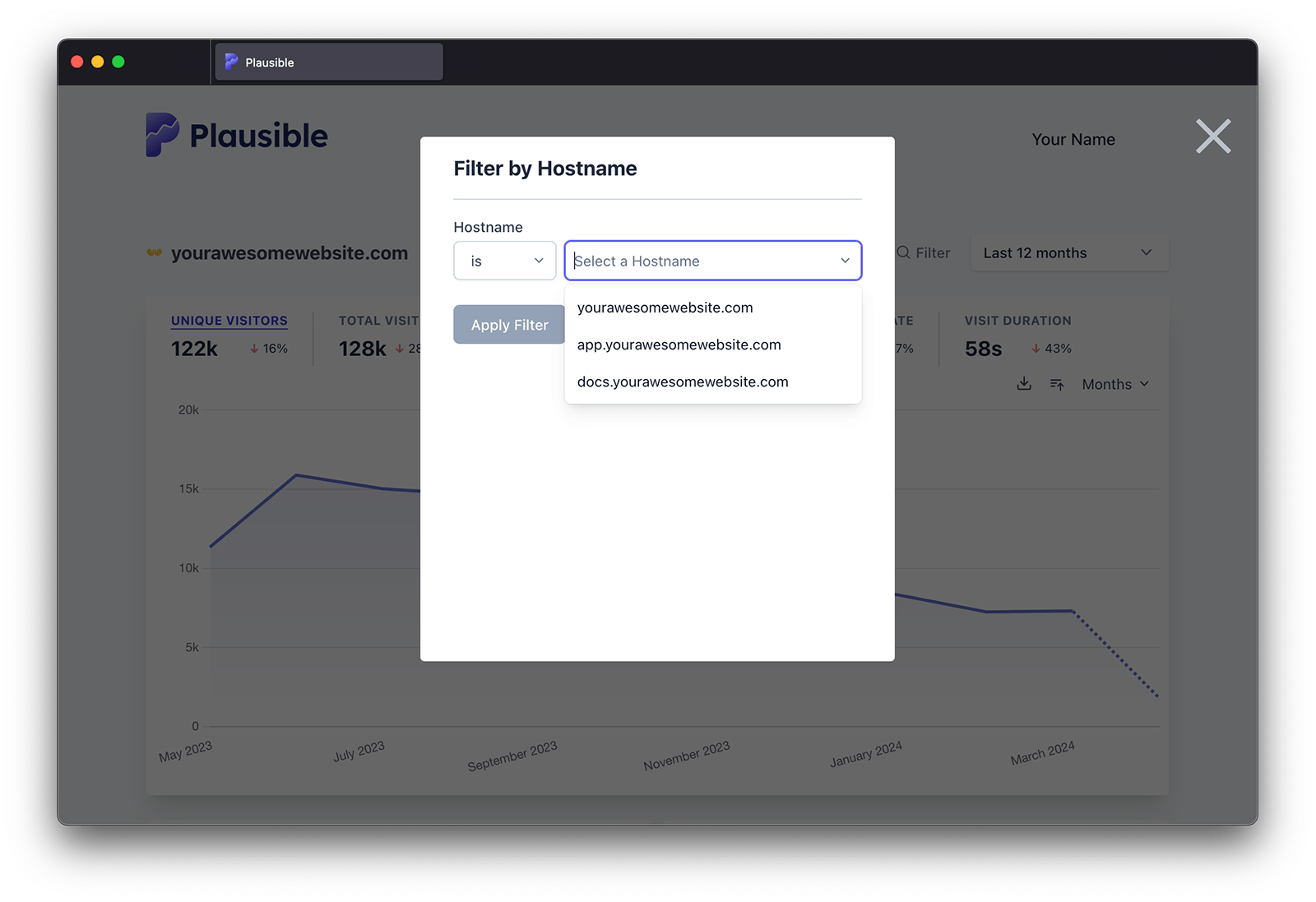
How to save a segment
Click on any metric in the dashboard or use the "Filter" button to filter your audience to a desired segment. After completing your segment, click on the "Save as segment" button that is visible in the filters menu (***) that you see when your dashboard is filtered.
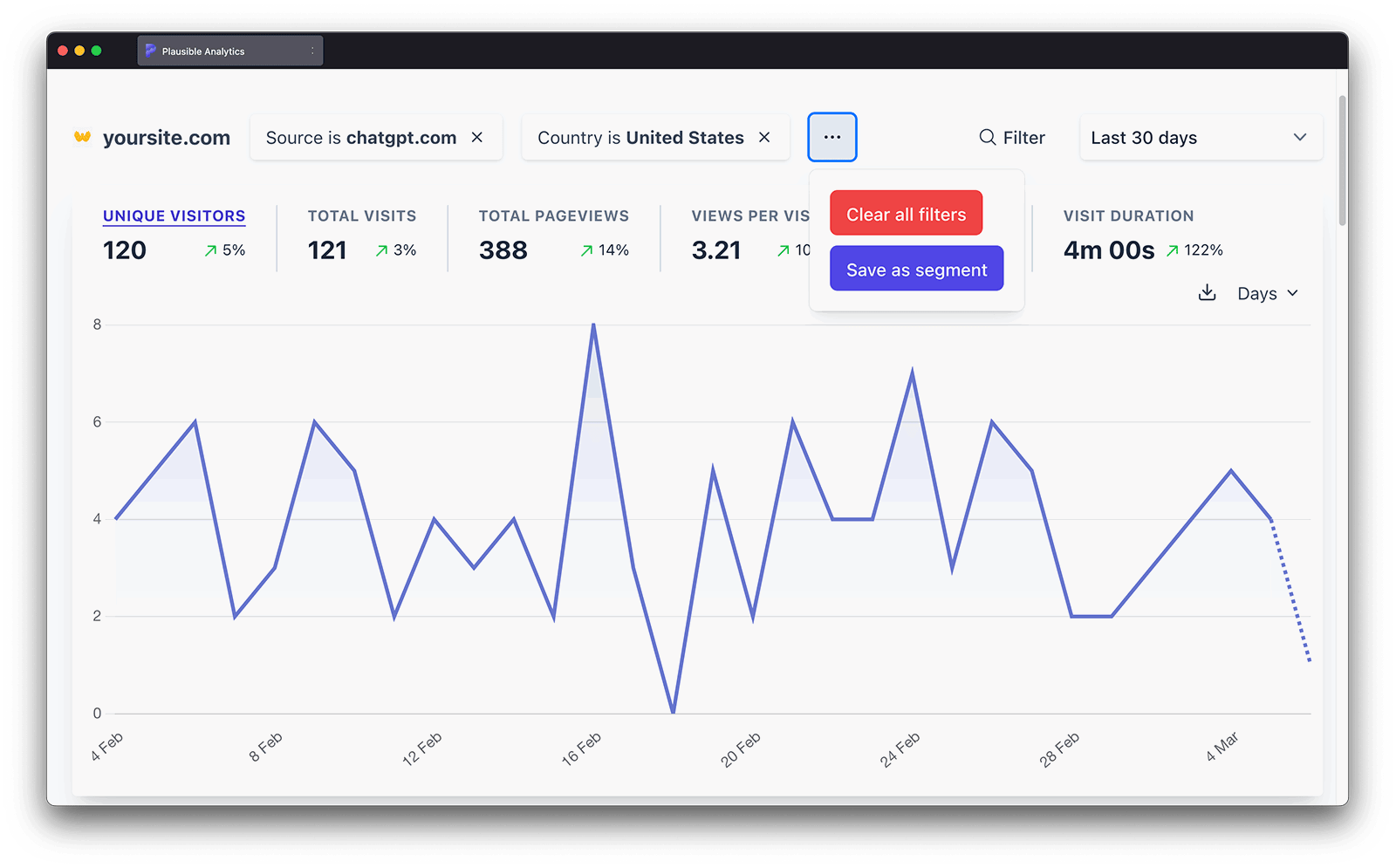
Segments can be saved either as "personal segments" (these are visible only to you) or as "site segments" (these are visible to all the team members that have access to your dashboard).
Choose the type of segment you want to create, give it a recognizable name and click on the "Save" button.
How to open a previously saved segment
Click the "Filter" button in the top-right corner of your dashboard to view your saved segments under the "Segments" heading. You can also search for specific segments. Click on a segment to open it in your dashboard.
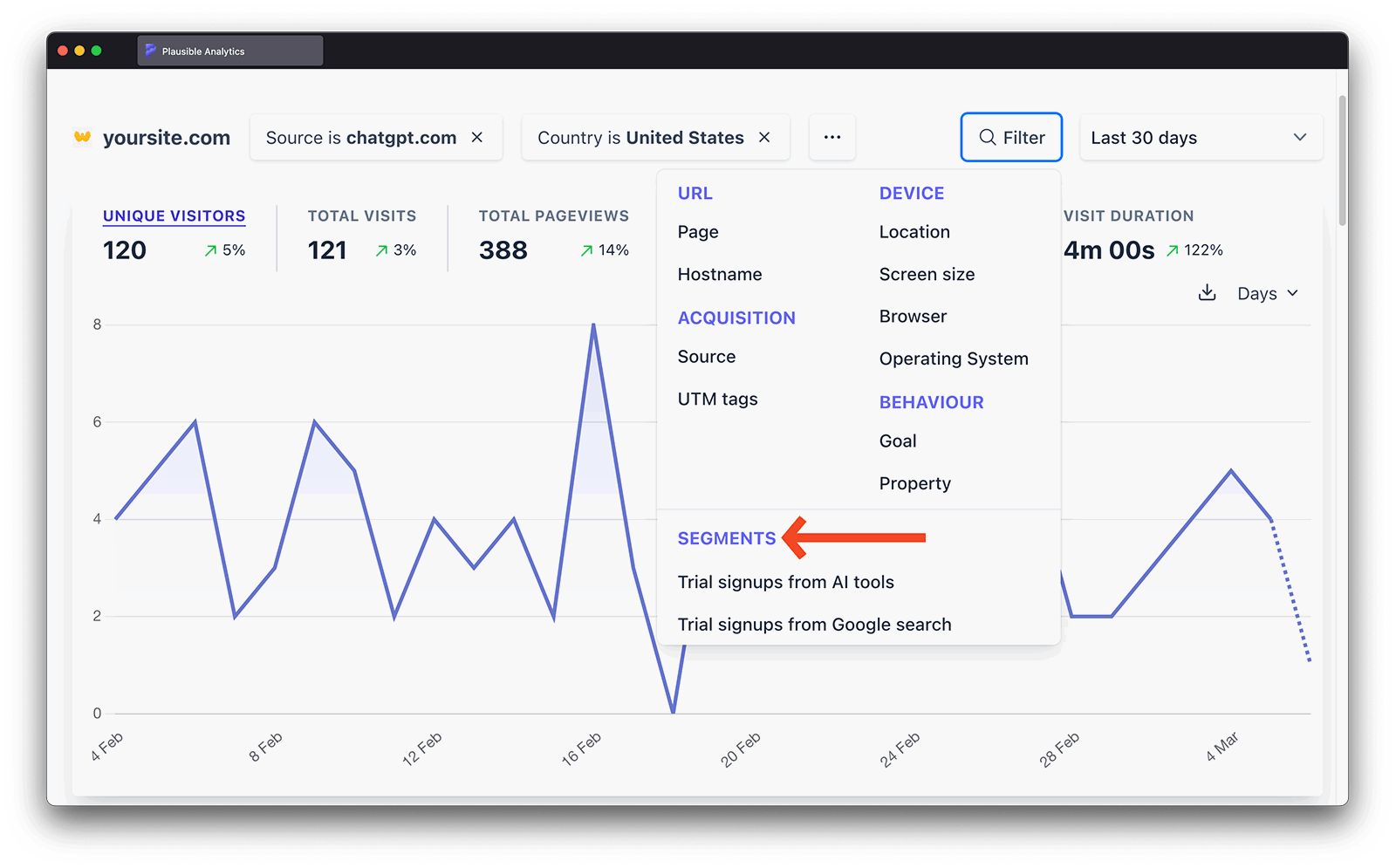
Note that the "Segments" heading will only be visible in the "Filter" button after you save your first segment.
How to edit or delete a previously saved segment
Open a previously saved segment and click its name in the top line of your Plausible dashboard. Then, select "Edit segment" to add or remove filters.
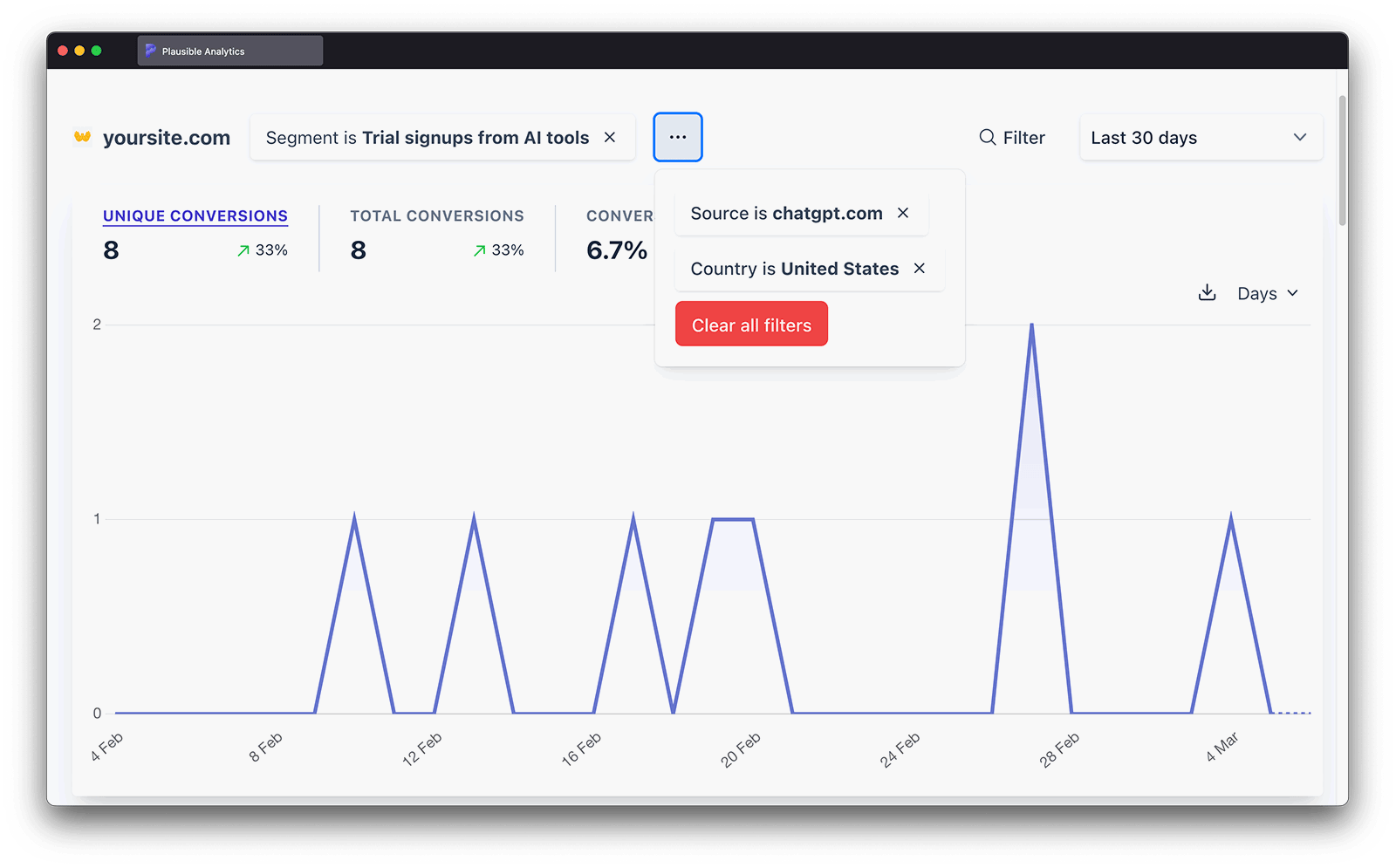
To save your changes, click the "Update segment" button. Use the arrow next to this button to save the existing segment as a brand new segment ("Save as a new segment) or to delete the existing segment ("Delete segment").
P.S. We've written an in-depth guide on effective use of audience segmentation, you can read it here.